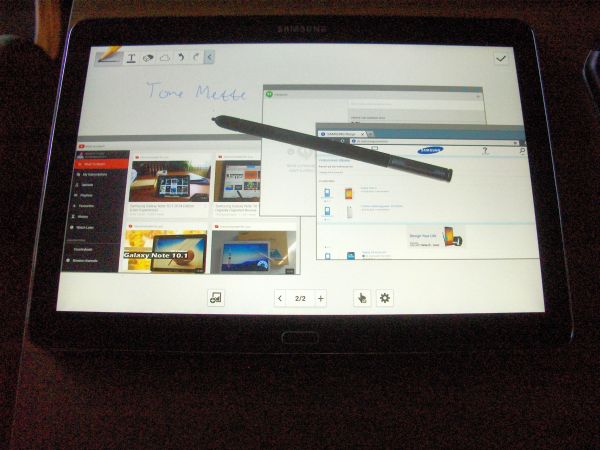
My black Note 10.1 2014, showing multi-window abilities. In the background there is a full-screen S Note page where I have handwritten something. In the foreground are three smaller windows: YouTube to the left, above it and nearer the top Google Hangouts, and in the foreground to the right an Internet window. Thanks to the sharp screen and the pen, you can actually use those small windows, but you will probably need to keep the tablet a bit closer than what is natural.
***
Like the Galaxy Note 3, with which it has a lot in common, the Note 10.1 of this year is an evolution rather than a revolution. It is similar to last year’s version, but with better specifications in most ways. And much like its smaller but powerful sibling, the sum of improvements add up to a very impressive total. This time Samsung means business.
This impression is not least because Samsung has improved the Note series where it is most visible: The screen itself, which now sports a resolution of 2560×1600 display on the 10.1. As a result, there is no longer any “pixellation” at any natural viewing distance – we have reached a stage where the human eye can no longer notice that the screen consists of pixels rather than continuous lines drawn on glossy paper. In fact, even uncomfortably close the letters and images are clean and crisp. Samsung has clearly gone for the kill here, if not overkill: It is hard to imagine anyone improving on this screen, as there is little or nothing to win. As usual from Samsung, the screen is also luminous and with strong colors. (A number of different color settings can be chosen in the settings menu for those who find the default too intense.)
When I say “Samsung means business”, there is a double meaning. Not only have they gotten serious about making the best tablet on the market today, but it is clearly a device you are expected to bring to the office. The new Note 10.1 comes preloaded with business-oriented news widgets along with the usual entertainment, and the stylus is as useful for quick notes as it is for artwork. Those who have the 4G version can make calls directly from handwritten numbers, whereas helpful software will fix your handmade charts to make them look fit for presentation. In portrait mode, the size and aspect ratio is similar to a sheet of paper, giving instant familiarity. The white version of the tablet will easily blend with a stack of papers, whether it is displaying a document or lying upside down. The faux leather backside gives a good grip and the black version looks rather natural and more exclusive than it is. (It is still a type of plastic, actually.)
The Note 10.1 has basically the same software as the Note 3, and the stylus is even more useful with the wide open space of the bigger device. The new ability to draw multiple boxes on the screen and use them to run apps was more like a proof of concept on the Note 3 – despite being very large for a smartphone, it simply does not have the screen estate for running multiple tasks on-screen. The full-sized tablet, on the other hand, lends itself quite well to this. There is room for four of these windows at the minimum size, although they can be resized upward, and you can also tile them if you want even more.
It is unfortunate that only half a dozen applications can be run in this windowed mode, and even worse, you cannot have multiple instances of the same application this way. This is just insane: Having multiple browser windows or chat windows open simultaneously is the first thing that comes to mind when seeing this gimmick. Alas, it is little more than a gimmick as long as this limitation prevails. You still have the split-screen functionality from last year, and this has been extended to more programs. So at least you can have two browser windows open side by side, but I was disappointed to see that you cannot add a third (and fourth, and fifth…) with the Pen Window function. Not sure whether I would ever use that, to be honest, but it would sure impress people. Take “note”, Samsung!
The new S-pen is more comfortable and even more precise than the old model, although it is still too small for a grown man, and the function key on the stylus is a little hard to find until you get used to it. Handwriting recognition is excellent, I would say the Note reads my handwriting better than my coworkers do. With a larger surface than the Note 3, the 10.1 invites to handwriting as you can write long flowing strings of words much the same way you would on a sheet of paper. The tablet even ignores your palm if you rest it on the glass surface while writing, something I tend to do.
One thing it does not ignore, alas, is inadvertent touches of the Menu and Back keys when in portrait mode. The keys, on either side of the physical home/wakeup key, are hardwired and stay in the same place even when you turn the device and the picture changes automatically. I find myself reaching for the back key at the bottom of the device in portrait mode, which is what I am used to from the Note 3, but it is not there. Conversely, if I hold the tablet in portrait mode, it is all too easy to hit these keys with my fingers when I simply want to hold the tablet with both hands. Despite being a marvel of lightweight engineering, you don’t really want to hold something this big by just one hand in the long run. And the keys are treacherously close to where one would naturally hold. I am sure this becomes second nature pretty quickly, and I suppose it is the price for having a physical home/wake key, but perhaps some smart engineer comes up with a better solution before the next turning of the wheel.
Battery time is impressive for a device as thin and light as this. Strangely, the device recharges via the usual micro USB rather than an extended USB 3 port as the Note 3 had. I don’t really miss the USB 3 myself, although it supposedly gives higher speed on transfers against a PC or other USB devices. The micro USB is industry standard now and I am OK with that. It also means I can mix and match chargers without having to bring extra cables. Some earlier Samsung tablets used a wider separate charger port, eerily similar to what Apple used. I am not sorry to see that go. The default charger comes with an output of 5.3 volt, 2.0 ampere. In contrast, most PC USB ports deliver 0.5 ampere, which will not go far toward charging any of the Samsung tablets, I’m afraid.
The new Galaxy Note 10.1 is the best a man can get (at least until the 12.2 comes next spring) and it is priced accordingly. Samsung has never really been into the whole “pricing aggressively to get market share”. They seem to do well enough, but I can’t help wondering how the world would have looked today if Samsung had priced their initial Galaxy Tab lower than the first iPad, which came out the same year. (Samsung actually was available first in several countries, including my native Norway.) But with the current generation of tablets, I find myself wondering instead how much more the Note 10.1 would have cost if it came with an Apple logo.
Even so, the 2014 edition of Galaxy Note 10.1 is a pricey beast. If you don’t have an office job or don’t particularly miss handwriting, drawing or multi-window multitasking, or compatibility with the Galaxy Gear “smartwatch”, there is money to save in opting for something cheaper. But if you love living in the future and want to enter your next meeting with a lightweight tablet more powerful than a fairly new PC, the new Note 10.1 is there for you.








