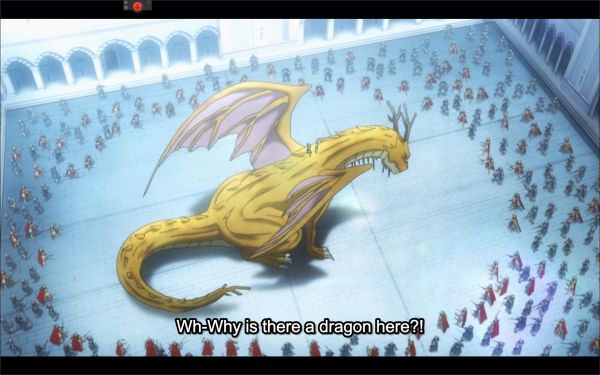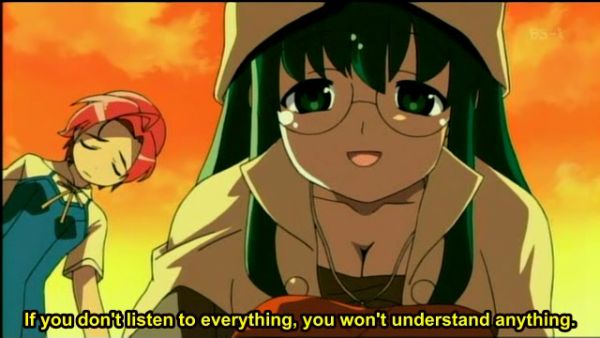To the left, the repaired computer. To the right, the one I have used since December 2. Â In the foreground, the broken power supply unit.
Today, dear reader, I want to babble about computers and software. Â It will get geeky. You are not obliged to read if it makes your eyes go round and round. Â The good news is that my best computer is back up and running and I can talk to it. The rest is optional.
So let us start with the high point of the day. Â On December 2 this winter, my best computer, Terra the Quad-Core, crashed overnight. I decided then and there to not try to send it for repairs. Â Not only does it hold private stuff, but there is also the point that it is really heavy. Â I literally almost killed myself getting it home, except an old friend suddenly showed up like an angel and drove me and it most of the way. Â The post office at Holum is at least three times as far away from home. Â Besides, I am not sure if it was still under warranty after 2 years and 2 weeks. If not, it could easily become expensive. Â Even if it was, the cost of freight would go a long way towards just buying a new power supply and replace it myself.
But I did not actually do that until just recently.  I was busy with moving, but mostly I had opened it and looked at the many wires crisscrossing and  connecting here and there.  Could I recreate that without an actual job training in computer repair?  I was not at all sure.
But then one day I got a mail from Multicom, the company that sold it to me. Although this is a machine with Windows (one of the last desktops with Windows XP, intentionally since Vista was much slower and had other problems while new) … As I said, although this was a Windows machine, my loyalty to Multicom is partly because they habitually sell computers without operating system, so you can install Linux on them for free. Â This is rare here in Norway, which is a very Windows-dominated country. Â People here have lots of money, so free software is not as popular as elsewhere. Â I want to support companies that break with the Microsoft-Apple duopoly. Â So I subscribe to their customer mail happily. Â This time they had a 650 W power supply on sale.
“Even if it should turn out not to be the power supply” I said to myself, “I still have the Oblivion computer lacking nothing but a strong power supply to come alive with one of my 3 precious MS Office licenses and one of my 5 precious iTunes licenses, plus some data I had added since the last backup. So it would not be all in vain.”
It was the power supply.  I fetched it yesterday at the Joker convenience store, which happens to also be the post office, although they hide it well.  They even don’t have a sign with their name (Holum Nærkjøp) which the post office uses when sending the collect slip.  I actually spent some time looking for that other nonexistent shop.  But eventually I asked them and got my package.  In addition to the power supply, I had bought a fast 16 GB Transcend JetFlash 600 memory stick. This dual-channel stick is quite a bit faster than the industry standard, yet works plug & play in any USB 2.0 connector. Whee!
Actually, I took that first. Â I had used a cheap, slower 2 GB USB memory key and converted it to a startup unit for Ubuntu Linux. Â When I boot from that, it acts like the install CD, except it also has some extra storage to save settings and a few extra programs like the Opera web browser. Unfortunately, it does not have enough memory to install language files, because once I did, it decided on its own to unpack OpenOffice in pretty much every western language and perhaps some more. Â I did this several times over the past week, each time crashing the key to the point where it had to be formatted anew.
This time I used the small key to install Linux on the big, fast key. Â It worked quite fine, although of course it took some time. Â I can now use this install of Linux on any computer that lets me boot off a USB key. Â The one I had in mind however was the cheap little Acer Aspire One that I bought last year (at which point I broke a tooth). Â This little thing comes with its own excessively user friendly version of Linux, but it is quite restricted compared to Ubuntu. Besides, I am used to Ubuntu. There has been rapid progress in Solid State Disks since then, but the Aspire One I got has actually noticeably less disk space than the USB key!
After installing and checking out, and downloading a couple favorite programs, I decided to upgrade the Transcend key to Ubuntu 10.04 (nickname “Lucid Lynx”) which is supposed to come out this April. Â I was mildly surprised to see that it was still in Alpha 2, less than two months before release. Â 10.04 is a Long Term Support version, and these tend to have less focus on innovation and more on stability. I wonder how stable they can get it if they aren’t even ready for beta by now. Â We’ll see, they usually make it somehow.
The upgrade was actually much slower than the initial install. Â It told me it would take 8-9 hours. Â I eventually left it on overnight, but it stopped with a question some 7 hours into the process, so it was still not finished this morning. Â It did finish, however.
I was not pleased. They had for some reason decided to change the buttons at the top right of each window, the ones you use to minimize, maximize or close the window. These were moved to the top LEFT corner, and minimize and maximize were swapped around, while close was still the rightmost of the three, not the cornermost. They also had made them into small circles instead of squares, although this can be changed simply by switching to one of the other built-in themes, or download a new. Â I spent probably a quarter of an hour before I found that I had to edit it with the gconf-editor. To the best of my knowledge that is not in the start menus, so I typed its name in a terminal window. Actually I first ran it as sudo, which meant the settings only applied to programs opened as superuser, not very useful. Â Anyway I eventually got it right, opening ->apps ->metacity ->general ->button_layout and changing the line there to swap around minimize and maximize and move the colon to the front. Â The colon symbolizes the divide between the left and right top corners, so any buttons placed before the colon appear on the left, anything after the colon appears to the right. Yes, if you are insane you can have buttons on both sides, but even Mac does not have that. I think.
That was that really, but seriously? You don’t kill holy cows, you milk them. Â This placement has been industry standard for 30 years or so. Â I am pretty sure it was in the top right corner on GEM, an operating system for home gaming machines back when the z80 processor was the way of the future and PacMan was state of the art video gaming. Â I would not mind if they asked during setup where I wanted my buttons to be, or if it was an easy-to-find setting in the menus. Â I might even have ignored it if it only showed up on new installations and did not mess with existing machines that were just being upgraded. Â But this level of presumption is what you would expect from Microsoft or Apple, except they probably don’t have a gconf-editor. Â But seriously, how many of you even knew this editor existed before today?
Harmony is restored though. Â I can’t say I notice much other change. The OS supposedly starts faster now, but how often do you start your computer from zero when you have a stable operating system that does not reboot itself because you installed a new program or worse, because it installed a new program without asking you first?
Now, getting an entire computer back from the dead is something you really notice.
It was a bit unnerving to disconnect the old wires and cables and trying to remember which went where and finding them on the new power supply. Â But amazingly it worked at the first try. And I only got two screws left over. ^_^ I also emptied the machine of a lot of dust…
I am quite joyful to have my best machine back. Not only does it have 4 processor cores instead of Trine’s 3, but each core is also faster. And it has Windows XP instead of the slower Vista. Â (I could buy Windows 7 for the Vista machine, but I refuse to pay an extra Microsoft tax to reward them for making a botched operating system in the first place.) Â It also happens to have the third and last MS Office license, not that I used it much, and the fourth iTunes. More importantly, it has DRAGON NATURALLYSPEAKING.
You have not forgotten Dragon NaturallySpeaking, have you? The speech recognition program that actually delivers. You may remember Microsoft being ridiculed when they tried to demonstrate the speech recognition in Vista and the computer wrote garbage all over the screen in front of everyone. I hear the speech recognition in Windows 7 is better, but at the moment Nuance has the only reliable speech recognition for personal computers. Yes it costs extra, but it actually works. It is on average as reliable as speaking to a college educated human. I say “on average” because they can both make mistakes, only the mistakes are different when the computer makes them. The computer is very good at listening, but very bad at understanding. It does not make typos unless you manually override it, but it may use words that sound similar and yet make no sense. Or, more commonly, make a different kind of sense.
The previous paragraph was dictated with Dragon NaturallySpeaking and me correcting a few hours. This paragraph is dictated with Dragon NaturallySpeaking but without error correction at all. As you can see, it is possible to dictate several sentences before it goes astray. Of course, I did not actually correct hours as in 60 minutes, but adults as I missed takes. Frequently when you press the “spell that” button, the current text we come up as an alternative. The problem is a spot in the mistakes in the 1st Pl.
Anyway, this is just what the doctor ordered. I mean that literally. When I visited my doctor about not being able to speak more than a few hundred words a day, he recommended that I try saying something every day. Perhaps, he reasoned, I may be able to train my voice back up without surgery, if (as was his theory) my vocal cords have simply fallen into disuse over the years. (I seriously doubt any one in my birth family will agree with his theory, or anyone who went to school with me. Then again, they do not know the Scriptures nor God’s power…)
OK, I better stop dictating. Â I have speaking to do tomorrow at work, Light allowing. Â And this should be enough technobabble for anyone I can think of that may read my journal. And then some.